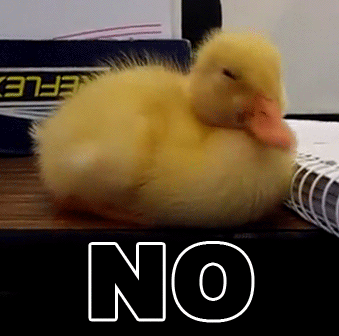Yesterday, I took my family to the Franklin Institute in Philadelphia (we have a membership there) and visited their new permanent exhibit on the brain. While going through, I found this display and it really hit home for me:

I have always had a problem with multitasking. Its not something that I can do well, as I prefer to focus on one thing at a time, giving it my undivided attention. Once I’ve completed that task, I move on to the next task. As someone who works from home, I’ve found several benefits from this approach, and I’ve also found several pitfalls.
Successful Techniques
1. Make a list and stick to it

I’ve made task lists all sorts of ways in the past. I’ve used a paper notepad, notepad.exe, Outlook Tasks, OneNote, and Trello. They all are used for the same thing: allow me to forget future tasks and only focus on the current item.
This is one of the concepts behind Kanban and Scrum. You can only take one task card at a time to be worked on. Once the task card is finished, it gets placed into another queue for review and validation by other team members. Trello is an excellent free tool for this, but has its drawbacks, as do all online task managers.
The biggest problem I have with the online task list manager is what I can the “in your face” problem. I need to open the application or navigate to the website in order for me to face my task list of the day. It is all to easy for me to say, “lemme open Facebook first” or “hey what’s going on at LinkedIn” before I face my list of tasks for my work session.
However, by keeping a paper list of tasks and leaving them on my desk chair, or on my keyboard. Now, I need to look at my to-do list before I begin working on anything. It may seem simple, but it keeps someone like me who can get distracted very easily on task right from the get go.
2. My Office is My Work Space
This sounds like a simple idea, but let me describe for you my mindset. I have a room in my home dedicated as my home office. When I am in that room, I am in there for one purpose only: to accomplish ‘work tasks’. After a bit of practice of this habit, I now get in the “working mood” just when I walk into the room. My mind knows that good stuff will be accomplished once I sit down.
This also has the side-benefit of ‘training my family’ that when Daddy is in his office, he’s working and we should leave him alone. Not that I want to be an office hermit, but this bit of training can grant me several hours at a time of uninterrupted work. In a home with two young daughters, this can be a welcome retreat.
3. Get in “The Zone”

If you’ve ever been there, you know what I’m talking about. “The Zone” or “Flow” as psychologists call it can be intoxicating. This is when your mind is fully immersed in a task and everything around you just falls away as unimportant. You’ll exit the zone and find out that five to ten hours have gone by and you haven’t eaten or been to the restroom in that time.
In the film The Social Network, they refer to this phenomena again and again as being “wired in”. The coders in the movie are oblivious to what’s going on around them and solely focused on their code:
This is, how programers should be working

For me, when I am analyzing some source code to better understand it, I start to enter this mindset. I’ll move further into it as I begin to write code and see the fruits of my progress. When I need to wait for a compilation or other process to complete, I’ll grab a Rubik’s cube and solve it while sitting at my desk. I can usually complete a cube in less than two or three minutes, and this has been an effective tool to keep my mind active.
Another trick I use to keep my mind going involves poker chips. Yes, I enjoy an occasional game of hold ’em, but in this case I’m not playing poker, just shuffling the chips. What I do is take a stack of 10 chips, typically of two different colors, and break them into two equal stacks of the same color. I then merge the two stacks, inserting a white chip between two blue chips. This should result in the stack perfectly merged, with white chips alternating between blue chips. I’ll repeat this separate and merge process until I get the chips back in a state where the two sets of colored chips are completely isolated from each other, like in the pic above.
Former co-workers will tell you, when they hear the sound of the shuffling poker chips, they know I am deep in thought and stuff is getting accomplished.
Carl and Richard on .NET Rocks had a great episode this week talking to Mark Seeman about getting in the zone. They have some great tips there, and its worth a listen.
Problem Areas
These are 3 great ideas to help me get in the zone, get focused and get going at a high speed. Unfortunately, the following problems arise that prevent my productivity.
1. The list runs empty

When I run out of tasks on my list, I end up wandering aimlessly. This can be a good thing, but typically its a bad thing. It is a good thing when I can take time to relax, grab a frosty adult beverage from my friends at Redds Apple, and take it easy. However, my mind is constantly racing at new ideas, and even when I’m not actively working on something, I like to write down ideas in OneNote on my phone.
2. Interruptions – Arrgh!
This is the killer one for me, and where that passage I read at the Franklin Institute grabbed me. Interruptions murder my productivity. This can be anything from a text message, a new tweet that mentions me, or some great post from a friend on Facebook. Kids wandering in to my office complaining about what their mother has chosen for dinner and buggy software that I’m using that prevents me from working productively are more time sinks that I try to avoid.
Like the sign at the beginning of this piece said, you can’t truly multi-task. The best you can hope for is context switching, and synchronizing your current mindset to paper or some other medium that you can use to pick up and return to your previous state quickly. Coworkers and family members have gotten very frustrated at me when they have attempted to engage me while I am ‘in the zone’ and I need to take that minute to “save my progress” so that I can resume after I’ve addressed their questions.
I’ve also learned to shut those things out, to silence my phone and to use a pair of gaming headphones with decent noise cancelling capabilities to limit the amount of ambient (read: distracting) noise that enters my head. Combine that with some mellow music (my current preferred tunes are from Lindsey Stirling) and I can stay very focused for hours on end.
3. Outside of my space
When I’m out of my space and can’t get comfortable, it is very hard for me to get in the zone. Sitting at the airport, in a coffee shop, in an office with lots of traffic going by my desk… these are all places that I have found very difficult to enter the zone. However, I have found tremendous value in the desk in a quiet hotel room.
I’ll pull the drapes shut, turn the lights down, so that the only light is coming from my laptop. With a nice venti caramel macchiato by my side, I can code anything! Its a strange experience, being away from home and feeling like I’m back in my comfortable office, but it works.
Summary
This is just a collection of tip about what works for me. Productivity and getting in the zone are difficult things to manage, and I like to manage them as best as possible through these simple environment management techniques. What works for you? Share your tips in the space below.